



 |
 |
|
|
 |

|
||
|
|
|
|
|||
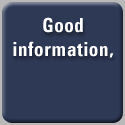
|
iApplianceWeb Map PortalFor instant access to all stories on our site including more than 4,500 product and device reviews at 28 or so other Web locations, click on the map below and wait 30 seconds. (If you have a PopUp Blocker installed you must disable it at this point to take advantage of this navigation tool.) A Java/XML navigation map we have created will load itself and open up a new window. At the same time a new view will replace this page with the site's Home page in the foreground. The map contains associative links to all stories on iApplianceWeb and all external Web locations to which it is linked. By minimizing the map, you can continue to search with the ordinary browser and call up the map only when needed. (To learn more about how to use this new search aid, continue reading below the map icon.)
When you pick a selection from the map or from the search list corresponding to your key word entry, the map will center itself to that choice and the associated web page will be displayed. All local reviews on our site are gathered together under a single heading on the map to the left of the home page titled: iADaily (local reviews). All external reviews we have linked into our map are gathered under a single heading titled: iAWeb Portal (External Reviews). The Web Portal will give you access to all stories on our site and to those the map is linked to on a wide range of Internet-centric computing appliance products/technologies in all the appropriate application areas: embedded, consumer, desktop, handheld, and wireless devices; their server, router, switch, security, storage infrastructure; and the software/hardware tools, protocols/standards upon which they are based. You can access all the stories on our site and others to which the map is linked in three ways, via directional arrows and symbols, by associative links, or by keyword. 1) Using the our map's directional links First, you can use the simple directional links on the map to go to the appropriate location: click on the circular icon at the bottom of the map to the right will always take you back to the home location. Click on the left or right arrows there will take you backwards or forwards through the locations you have visited on the map. Horizontal and vertical direction arrows are located at appropriate locations on the navigational map tree. These indicate that other listings are above, below, to the right or to the left of the ones displayed. 2) Searching and browsing associatively
Second, we have organized the map with numerous links to let you know where you are on our site and on the map and so that you can associate locations and stories with a variety of visual links.
Clustered about each location on the map that you have selected and centered there are a variety of visual associations that help you identify the story department ( news, review, Insight, etc); the type of story, (about a device or about a technology building block or tool); and the category (wireless, server, settop box, software, etc.).
3) Using the map's search engine
The third and most powerful way to navigate the map and all external and internal locations linked to it is via the built-in search engine. Keywords are entered via the search location at the lower left corner of the Web map.
Enter a keyword or a sequence of keywords and all locations on the map corresponding to that keyword or set of keywords will be listed. Select one of the locations listed and the map will center on your pick and display the associated Web page in your browser view.
To recall the listing, move your cursor back to the search window and it will reappear.
To narrow your search you can do a nested search simply by entering a sequence of keywords. A single entry -- a general topic, a product name, a company name -- will list all locations matching that entry. A series of keywords combining the above -- Sony, wireless, year and month for example -- will return with a list of entries that match.
If you wish to search the product news on the site by date, enter a category, the year and the month. If you only want device stories enter that as a keyword. Ditto for technology building block and tool stories, which are also organized by category.
Activating and Resizing the map
When you call up the navigation map it will activate after about 30 seconds in a second window about the same size as the browser window you are using.
After loading, it will disappear behind the browser page and can be recalled to the foreground by clicking on the active location in the Start menu. You can also minimize it and call it up at any time to do a search of the site.
To resize it, simply move your cursor to the map edge where the cursor will change to a resize arrow, allowing you to scale it up or down in size.
|
|
||||||||

Terms and Conditions Privacy Statement |
||||||||||