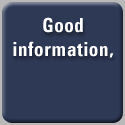Site instructions for Media Players:
Please make sure settings are enabled to play .wav and MP3 formats.
Media Players:
Windows Media Player:
Start Windows Media Player. Select Tools from menu drop-downs then Options. Select the Formats tab. Check mark the default format for Windows Media Player.
RealMedia Player:
Start RealMedia Player. Select View from menu drop-downs then Preferences. Select the Upgrade tab then the Auto Restore Settings button. Check mark the default formats for RealMedia Player.
Quicktime Player:
Start QuickTime Player. Select Edit from menu drop-downs then Preferences followed by QuickTime Preferences. Select Browser Plug-in then the MIME Settings button. Check mark the default formats for QuickTime Player.
Browsers:
Internet Explorer 5.5:
If player is not functioning properly with IE, uninstall and reinstall the player and make sure default format selections for Media Player are selected.
Netscape Navigator 6:
Start Netscape. Select Edit from menu drop-downs then Preferences. Select the Helper Applications category. To add an unsupported MIME Type, click New Type.
Example of adding RealPlayer support for MIME type:
Description of type: RealPlayer File
File extension: .ra, .rm, .ram
MIME type: audio/x-pn-realaudio
Click Choose and locate Realplay.exe. (by default, C:\Program Files\Real\RealPlayer\realplay.exe).
Example of adding Windows Media support for MIME type:
Description of type: MPEG Audio File
File extension: .mp3
MIME type: audio/mpeg
Click Choose and locate wmplayer.exe. (by default, C:\Program Files\Windows Media Player\wmplayer.exe).
Close Netscape when finished.
Opera 5:
Installing RealMedia Player after you have installed Opera should automatically load the plug-ins for RealMedia. For Windows Media Player, copy the Media player plug-in files npwmsdrm.dll, npdsplay.dll and npdrmv2.dll from the Windows Media directory (by deafult, C:\Program Files\Windows Media Player\) to the Opera Plug-in directory (by default, C:\Program Files\Opera\Program\Plugins).
|