



 |
 |
|
|
 |

|
||
|
|
|
|
|||
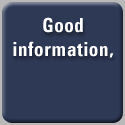
|
The Home Networking ChallengeBy Even though we have not yet reached the "PC in every home" status, it's probably more common to see a PC sitting in a family living room than not. Plus, many families have separate computers for the children and the adults. Oftentimes, the families who have one computer have another one lurking somewhere around the house, even if it's an "older, outdated" model, or just a spare. It is this scenario that makes home networking the next logical step for computing in the home. Add to that the anticipation the fact that in a few (or several) years "smart appliances" that will be able to communicate with though our computers will proliferate in our homes. When this happens, we will have washers and dryers, thermostats and heaters, and stoves and refrigerators that we can control through our computers. If that isn't a cry for the ability to simply network these devices together, I don't know what is. While the refrigerator that will automatically open its door and heave a roast into the preheated oven (accurately, of course) precisely at 5:00 so you can have dinner ready when you walk in the door is still a long, long way off -- the ability to create a simple, reliable home network is not. With wireless and wired gateways on the market now for a rather reasonable price, a wireless network for the home is not completely unfeasible. In fact, the in-home networking equipment market went up 97 percent from 1999 to 2000. But to see exactly how simple, reliable, and feasible one of these networks is to set up, we brought in the Actiontec Wireless-Ready Multimedia Home Gateway for a test spin.
Figure 1: Actiontec Wireless-Ready Multimedia Home Gateway Now before we delve deeper into the device specifics, don't let the name "Wireless-Ready Multimedia Home Gateway" mislead you. This device isn't intended solely for the home. It can support up to 35 computers through a combination of wired and wireless connections -- far more computers than my home will ever see. This means that if you are looking for a device to help set up a SOHO network, you can consider the Wireless-Ready Multimedia Home Gateway ("the Gateway"), too. The basic function of the Gateway is to connect a small number of PCs to a single high speed broadband Internet modem. It sits at your Internet connection, whether it be a router, hub, or direct connection, connects via Ethernet, and then transfers the connection to your network of computers via 802.11b or Ethernet connection. After you have the Gateway connected properly, you will be able to share your Internet connection, files, games, and printers at network speeds up to 100 Mbps, quite comparable to a direct one-on-one Internet connection. But one of the main selling points of the Gateway is its simplicity in setup. So we shall see how simple that setup is. Prior to connecting the gateway, you will need to know basic things about how your Internet connection is set up. For instance, you need to know if you have an assigned IP address for your network or if you are assigned a different one every time you connect. This information is easily found by looking at your network properties or contacting your ISP. Ideally, your computer would be set to "Obtain an IP Address Automatically" so that the Gateway could take the liberty of assigning the IP addresses out to the networked computers upon connection. For this evaluation, the computer was hooked up to a cable modem, and the IP address was assigned every time we made a connection, so we did not have to make any changes to the network configuration for the Gateway to work. To browse the computers in your network, you will need to make sure that you are logged on using the MS Networking network logon (so you can access the network), and all of the computers you wish to have access to are in the same Workgroup if you are running a Windows system. If you connect your computer to the gateway using an Ethernet connection, as opposed to 802.11b, simply insert your RJ45 cable into one of the 4 Ethernet ports on the device, install the driver, and you should be able to obtain network connectivity. To connect more than 4 devices to the Gateway via Ethernet, instead of connecting straight to the computers, you can insert a networking hub and connect devices from there. Now for the more flashy connection -- 802.11b. The whole world seems to have entered the wireless craze, with GSM, PCS, CDMA, etc. connected phones and PDAs, so why should your home or your computers be any different? Of course, the wireless connection is a bit more complicated, and a bit more expensive with all of the 802.11b adapters you will have to purchase, but if mobility or less clutter is what you're after, wireless is the way to go. First of all, you will have to add an 802.11b PC Card to the Gateway to wirelessly enable it, because it does not come out of the box with wireless capabilities. As luck would have it, Actiontec also supplies a 802.11b PC Card. While we're on the subject, if your computer needs an internal PCI 802.11b wireless adapter, or if you would rather add the wireless feature to your computer via USB, Actiontec has adapters that can fit those needs, as well.
Figure 2: Actiontec's 802.11b PC Card and USB 802.11b Wireless Adapter To wirelessly enable the Gateway, insert the PC Card into one of the two PC Card slots on the Gateway. There are two card slots so that in addition to 802.11b, you will be able to accommodate HomePlug, HPNA, Bluetooth, or other PC Card applications in the future. After enabling the gateway for wireless, you will need to enable your computers. Keep in mind that while the Gateway works with any TCP/IP-enabled computer, Actiontec only supports computers with Windows 95 or higher or Mac O/S 7.1 or higher. If your computer does not already have 802.11b capabilities, to add them, you will need to add a PC Card, an internal PCI card, or the USB adapter, and then install the drivers for your chosen device. For computers running Windows XP, you will probably want to disable the Wireless Zero Configuration Utility before adding the Actiontec 802.11b device because Windows XP does not support the Intersil Prism 2.5 chipset the devices are based on. Once you have both the Gateway and your computer wirelessly enabled, begin configuring the device using the Web browser-based configuration utility served out from the Gateway. All Gateways have the same internal Web page address: http://192.168.0.1. You can change this afterwards if you want, to an address compatible with your range of IP network addresses. The configuration screens are simple and fairly straightforward, requiring you to designate if your broadband connection is cable or DSL, if you have a network username and password or domain name, etc. If you are unfamiliar with what some of the terms mean, the User's Manual that accompanies the Gateway does a pretty good job of explaining them.
Figure 3: Configuration Screen To set up the more advanced features of the Gateway, like Website blocking, services blocking, etc., you will need to go to the Advanced Setup screen. From here you can go through setting up the WAN and LAN IP addresses, wireless settings, and DHCP server functions. These are pretty much basic network configuration settings, which are determined by the type of network you are operating on. For instance, if you set the Gateway up with DHCP server functions, you will need to designate a range of IP addresses for it to assign to each client that comes on the network. Automatically, it is set for a range beginning with 192.168.0.2 and ending with 192.168.0.254. In theory, the Gateway would be able to support 253 devices, but because the bandwidth assigned to your network would probably not be able to sustain so many devices, Actiontec suggests no more than 35 devices. As for the optional features, you are able to add 64 or 128-bit Wireless Equivalent Privacy (WEP), which is an encryption method used for securing data over a wireless network. You can set the hexadecimal pairs (basically the key for the device to be able to translate the data) yourself, but you need to remember to set both the Gateway and all of your network computers to the same key, otherwise your data will not be transmitted properly across the network. The reason you would use this encryption method is in case you have a neighbor with 802.11b equipment in his house. Without encryption, if this equipment was within the 300 ft. range (indoors -- range is up to 1500 ft. outdoors) of the Gateway, he would have unadulterated access to your Internet connection, and possibly your network files.
Figure 4: Advanced Settings Screen Wireless networks are rather vulnerable, so besides setting the WEP, the Gateway automatically protects your network by exposing only one IP address out to the Internet. This way, if hackers try to invade your network, chances are they won't get past your Gateway. You can also block certain services from being used on the network. The services you can block include the Web, FTP, newsgroups, email, and even IM. If you have a more specific blocking need, you can add specific Websites to the "Blocked Website List," and they will be inaccessible to anyone on the network. For those who are operating a Web server or FTP server on their private LAN, the Gateway also includes a port forwarding feature. If you need to open up a large number of ports, the Gateway can also be set up for DMZ hosting, which actually leaves your network vulnerable to the rest of the Internet. For managing and maintaining the Gateway, and the devices connected to it, the internal Web page has an option for Utilities. From here you can access the Web Activity Log, which gives you the last 100 Web sites visited, or Upgrade Firmware to the most recent version. After you make any changes to the device, you will need to reset it, either through the device Website or through the reset button on the device. Vroom, Vroom . . . This is not to say that you will be guaranteed 11 Mbps throughput every time you use the Gateway. If you are far away from the Gateway, or if 10 devices are sharing the bandwidth, you will probably get performance more around 1 Mbps. So in the end, is wireless the way to go for all of your home networking needs? If you need the mobility, sure, why not? But just to be on the safe side, someone with at least a bit of networking protocol knowledge and experience should be close at hand in case something begins to go awry. With a price point of $129.99 for the Gateway, and 802.11b adapters ranging from $99.99 to $119.99, depending on the type, home networking is coming down to the monetary realm of possibility. The only thing I may be concerned about is wireless security, especially if I was renting office space next door to my largest competitor. But by doing things like changing the WEP keys regularly, and adding VPN security, these security issues can be addressed in a reasonable manner, making the Actiontec Gateway a device you should definitely consider for wireless networking.
|
|
||||||||||||||||||||||||||||

Terms and Conditions Privacy Statement |
||||||||||||||||||||||||||||||